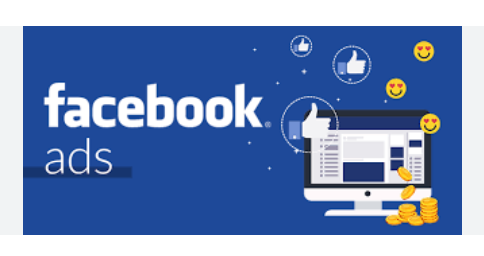Welcome to Businessanthem. how to create a new ad account on Facebook start with Ads Manager. It is a comprehensive tool that allows you to generate advertisements, oversee their scheduling and placement, and monitor the effectiveness of your campaigns in achieving your marketing objectives.
You can Monitor your campaign effortlessly wherever you are. You will possess the capability to generate and modify advertisements, monitor their effectiveness, and oversee advertising budgets and schedules. The Ads Manager app is available for both iOS and Android.
- Set up Ad Business Manager
- Create an Ad new account on Facebook
- Set up your billing and payment information
- Review Your Notification Settings
- Review Your Ad Account Roles
- Campaigns, ad sets, and ads
- Creating compelling Facebook ads
- Complying with Meta’s ad policies and guidelines
By the end of this chapter, you should have everything set up and ready to start making ads to market your products or services on Facebook
Set up ad Business Manager
The Business Manager serves as your central hub on Facebook, designed to streamline the management of all your Facebook Pages and ad accounts.
With Business Manager, you can:
- Discover who has permissions for your Pages and ad accounts, and adjust or revoke their access accordingly.
- Grant agencies access to your Business Manager account, enabling them to assist in the management of your ad campaigns.
To create a Facebook Business Manager account, your first step is registering for a personal Facebook account.
After that, provide the necessary information in the pop-up window and click on the “Submit” button.
Before initiating a campaign, your Business Manager must be in charge of at least one Facebook Page.
To add a Facebook Page to your Business Manager, navigate to the Business Manager homepage, click on “More Tools” in the sidebar, and then choose “Business Settings.”
Click Pages under Accounts, then select Add.
Pick one of the three options:
- Add a Page.
- Request access to a Page.
- Create a new Page.
Choose the option that best suits your situation, then follow the provided instructions. This will result in the successful addition of your Facebook Page to your Business Manager.
Lastly, create or add a Facebook Ad account that will be associated with your Business Account.
How to Create a New Ad Account On Facebook
How to create a new ad account on Facebook, Start at the Business Settings screen of your Business Manager. Click Ad Accounts under the Accounts section of the sidebar.
Click the blue Add button.
From the drop-down menu, Request Access to an Ad Account, or create a new ad account on Facebook
Select the most suitable choice for your circumstances and proceed with the provided instructions.
Before advancing to the next steps in configuring your Business Manager, it is crucial to allocate roles within your Business Manager account.
Here’s a quick overview of these two roles and the permissions they have:
Within the Business Manager, you can oversee and modify various roles associated with Facebook ad accounts.
With your roles all set up, you’re nearly ready to start advertising.
Set up your billing and payment information
Now is the moment to input your payment details, enabling you to proceed with the development of your Facebook ad campaign.
Navigate to the Payment Settings page by clicking on Ad Account Settings and choosing Payment Settings from the sidebar.
On this page, you can:
- Add new payment methods.
- Edit your current payment methods.
- Set your account’s spending limit.
- See your next bill.
Adding payment options
To add a new payment method to your ad account:
- Click the Add Payment Method button.
- Choose the method you want to add.
- Fill in your information.
- Click Continue.
As you increase your advertising efforts, we recommend incorporating an additional payment method for enhanced convenience. This ensures that Facebook won’t halt all your campaigns in case your main card expires, hits the monthly limit, or encounters any other blocking reasons.
To modify your Facebook advertising payments, simply navigate to the corresponding page, click on the three dots next to your chosen payment method, and choose the “Edit” option.
Editing your payment options
To modify your Facebook advertising payments, simply navigate to the corresponding page, click on the three dots next to your chosen payment method, and choose the “Edit” option.
If you have entered multiple payment options, you can choose your primary from this screen as well.
You will be unable to delete your primary source directly; therefore, it is necessary to establish an alternative primary source before eliminating your existing primary payment method.
Understanding billing
The method of payment for your ads on Facebook determines the billing process. The many payment options are divided into two camps:
- Automatic: Payments will be automatically charged when you hit a certain threshold.
- Manual: You deposit funds into your account, and Facebook deducts the corresponding amount each day as expenses are incurred.
Manual payments operate on a pay-as-you-go basis and are straightforward to grasp. With this method, you receive daily invoices reflecting the amount spent on ads for that specific day.
Automatic payments are slightly more complicated.
With automatic payments, you can expect a bill from Facebook on two occasions:
- At the end of every month
- When you reach your billing threshold
The billing threshold amount changes depending on your past billing records. Upon initiation, the initial threshold is typically set at a relatively low amount, usually $25. You will incur charges each time your expenditure on Facebook Ads reaches this $25 mark.
As you continue to make expenditures and your payments are accurately handled, your threshold will be raised automatically.
If there is a remaining balance at the close of the month, and the billing threshold hasn’t been reached, you will be billed for the outstanding amount to settle your account balance for the start of the month.
Setting Up the Account Spending Limit
Manage your overall advertising expenses by establishing a spending cap for your ad account.
Your advertisements will temporarily halt once you reach the predefined limit and will only resume after you raise or eliminate the set limit.
To set an account spending limit, click on the three-dot icon next to the Account Spending Limit option.
Fill in how much you want your spending limited to and click Save.
Setting ad account spending limits becomes particularly beneficial when collaborating with agencies, ensuring that your consultant or agency adheres strictly to the predetermined budget for all your campaigns.
Avoid setting it too low; otherwise, you’ll find yourself needing to update it frequently.
Keep in mind that whenever the limit is reached, all your accounts will be temporarily paused for a minimum of 15 minutes.
Understand Facebook ad account limits
Regardless of your preference, your Facebook Advertising account will inevitably come with certain limitations. It’s advisable to familiarize yourself with these constraints right from the start.
Here are the limits of Facebook Ads Manager:
- A user can manage up to 25 ad accounts.
- An ad account can have a max of 25 users per account.
- A regular ad account can have up to 5,000 ads.
- A regular ad account can have up to 5,000 ad sets.
- A regular ad account can have up to 5,000 campaigns.
- An ad account can have up to 50 ads per ad set.
After reaching any of these limits, simply remove old campaigns and their ads to create space for new ones.
Review Your Notification Settings
Facebook notifications are an excellent way to stay in touch with your campaigns. Nevertheless, they have the potential to inundate your email inbox rapidly. Therefore, you might consider adjusting the frequency of Facebook email notifications to better align with your preferences.
To edit your notification settings
- Navigate back to your ad account settings.
- Click Notifications.
- Customize the email notifications you receive by selecting or deselecting events based on your preferences.
Set up your notifications so that you’ll get the most important notifications via email, while the others can just be Facebook notifications that will appear when you log in to your Business Manager. That way, you’ll never miss anything when it comes to your Facebook ads.
Review Your Ad Account Roles
After gaining experience in crafting advertisements, you might consider partnering with someone else, be it a freelancer, an advertising agency, or a fellow employee.
This is where roles come into play. If you want to add new users and admins to your Facebook advertising account, navigate to the Ad Accounts tab on the Ad Account Settings page.
Select “Add People,” then enter the individual’s name and specify the role you intend to assign them.
With your team members all here, you’re set to get started with Facebook ads.
After You Create a New ad account on Facebook, You’re good to go!
After you Create a New ad account on Facebook, is finally ready and waiting for you to set up those first campaigns!
Campaigns, ad sets, and ads
Facebook campaign: At the top of the hierarchy, we have the campaign. This is where you define the overall objective or goal of your advertising efforts.
Campaigns serve to establish your primary goal, Ad Sets are utilized to delineate your target audience and budget, and Ads represent the tangible content that individuals will encounter.
Are you interested in boosting the traffic to your website or promoting more downloads for your app? Or maybe you want to send users to your website to encourage sales (sales)? The initiative establishes the groundwork for your intended goals.
Facebook ad det
Facebook ad det: The ad set is in the middle and is nested within a campaign. This is the place where you determine your target audience for advertisements, set your budget, and configure optimization preferences.
Target Audience
You have the flexibility to define the target audience, budget, and schedule for your advertisements.
For instance, you can target women aged 25-34 who are interested in fitness and decide to spend $10 a day for a week.
You can have multiple ad sets within a campaign, each targeting different audiences or having different budgets and schedules.
Facebook ad
Facebook ad: The ad itself resides at the lowest level of the hierarchy, constituting the creative content visible to users on Facebook.
In a set of advertisements, you have the option to include several ads, and this is where you determine their visual appearance and messaging. Ads can be videos, slideshows, images, or a combination of those.
Having several ads allows you to experiment with diverse images or messages to identify the most effective ones for your audience.
In summary, Campaigns are for setting your main objective, Ad Sets are for defining who you target and your budget and Ads are the actual content that people will see.
Campaign goals
The objectives of a Facebook advertising campaign, commonly known as campaign goals, represent the fundamental actions or results you aim to accomplish through your campaign on the platform.
Setting these goals is crucial as they define the trajectory of your campaign and influence the way Facebook’s algorithms optimize your advertisements.
In essence, they synchronize Facebook’s ad-serving system with your business goals to ensure that the ads are displayed to users who are highly inclined to take the desired action.
Since 2022, 6 different Facebook objectives are depending on what your end goal is:
- Sales are most effective when employed in campaigns with the ultimate objective of driving revenue.
- Leads – Leads are best used for times when you’re looking to get contact information from your audience instead of a direct sale. This might involve demonstration calls, registrations for lead magnets, and so on.
- Engagement – Engagement objectives are ideal when seeking to boost interaction. It can be views, videos, page likes, or messages.
- Traffic – If you’re looking to send traffic to your landing page or website, the traffic goal is the right choice for you.
- Awareness – Awareness campaigns are meant to show your ads to people who would best remember them.
- App promotion – If you’re advertising app installs or want to direct current users into your app with deep links, app promotion is your best bet.
Creating Compelling Facebook ads
Expertly designed advertisements can captivate your audience and compel them to take the intended action, boosting the efficiency of your ads and maximizing return on investment (ROI).
In summary, consider three overarching themes when aiming to craft a compelling Facebook advertisement:
Create something visually stimulating
In the year 2023, if your advertisement resembles a creation from Microsoft Paint and deviates from your company’s branding, your audience will likely be hesitant to share any information with you, especially when it comes to payment details.
- Use high-quality images and videos: High-resolution visuals catch the eye. Utilize high-quality images and videos that effectively convey your brand identity and message.
- Keep text minimal: Facebook users typically scroll through their feeds quickly. Facebook users often swiftly browse through their feeds.
- Include a strong call-to-action (CTA): Make it clear what action you want the viewer to take. Use buttons like “Shop Now,” “Sign Up,” or “Learn More” to guide them.
- Use branding consistently: Maintain consistent fonts, colors, and styles that reflect your brand. This will help in building brand recognition.
- Experiment and fine-tune: Generate diverse iterations of your advertisements featuring varied images, videos, or text, and determine the most effective performer.
Choose the right ad format
Creating an aesthetically impressive advertisement is commendable; however, if the chosen format fails to effectively communicate your message, the overall impact may be compromised. Luckily several different Facebook ad formats can help you bring your message to life:
- Visual Ads: These uncomplicated advertisements feature a sole image. They’re great for showcasing a product or getting your message across quickly.
- Video Ads: Leverage videos to narrate a story or illustrate a product.
- These are exceptionally captivating and versatile, suitable for use in feeds, stories, or in-stream ads.
- Carousel ads: enable you to present a series of images or videos within a single advertisement. They excel at showcasing various aspects of a product or narrating a story in segments.
- Slideshow ads: Generate streamlined video advertisements by blending images, text, and pre-existing video clips. This format proves effective for users with slower internet connections, ensuring optimal viewing experiences.
- Collection ads: These combine videos, images, and product catalogs. They’re excellent for e-commerce businesses as they allow users to browse and purchase directly from their mobile devices.
Target the right audience
You could create the perfect ad that every golfer dreams of—but if you target soccer fans, chances are you’ll end up spending a ton with little to show for it. Always make sure that you:
- Define your audience: Know who your customers are. Define demographics like age, gender, location, and language.
- Use interest targeting: Target people based on their interests, such as hobbies, favorite entertainment, or anything relevant to your product.
- Leverage behavior targeting: This allows you to target people based on their purchase history, intent, or device usage.
Complying with Meta’s ad policies and guidelines
While you may want to quickly exit this article and create your ads, it’s important to note that Facebook does have some strict ad policies you need to follow—otherwise, your ad account might be restricted from advertising.
Some of the top ones we see violated are:
- Restricted categories: Facebook imposes specific restrictions on the promotion of certain products, such as drugs or tobacco, supplements, weapons, and financial items like auctions and loans, irrespective of their legal status.
- Content that incites hatred: Content falling under the category of hate speech is strictly prohibited.
- Questionable business practices: This comprehensive term includes advertisements that employ misleading or deceptive practices to promote products, services, schemes, or offers, intending to defraud individuals, extract money, or obtain personal information. Instances may involve fake products endorsed by celebrities, subscription services without essential requirements, or exaggerated assertions about a product’s features.
- Subpar or misleading content: This encompasses advertisements with improper cropping, necessitating clicks to reveal the entire image or content that is sexually suggestive or provocative. It’s crucial to acknowledge that Facebook assesses the content destination of your ad to verify its alignment with the ad’s relevance.
- Referencing personal attributes: This is a slightly complex area. In essence, it is imperative not to express awareness or make assumptions regarding any particular details about your target audience, including but not limited to health conditions, demographics, or sexual orientation. Examples of such statements include “Is your asthma causing trouble lately?”.
When crafting advertisements on Facebook, it is crucial to bear in mind these policy violations to ensure adherence, mitigating the risk of potential issues.
Should you violate any of the aforementioned guidelines, Facebook reserves the right to reject your advertisement and impose restrictions on your ad account, including the potential suspension of your entire Business Manager account, or prevent the creation of ads in the future by restricting your ability to generate them on platforms like Facebook or even on your personal Facebook profile.
Final Words on How to Create a New Ad Account on Facebook in Nigeria
Setting up a successful Facebook ad campaign involves a series of crucial steps, each of which we’ve demystified in this post.
Gained knowledge on establishing a Business Manager Account, serving as the central control hub for all your Facebook advertising endeavors.
Then, we delved into the step-by-step process of how to create a new ad account on Facebook within Business Manager, which is essential for running ads and managing billing information. Lastly, we touched upon the fundamental campaign structure, highlighting the significance of campaigns, ad sets, and individual ads and how they interlink to form a coherent advertising strategy.
As you progress, keep in mind that cultivating patience, embracing continual learning, and adjusting your strategies in response to performance data are crucial elements for unlocking the benefits of Facebook advertising.